More than a billion people use Facebook every single day.
It’s the app you likely spend the majority of your time using on your phone or the website you pull up more than you care to admit. Whether you’re finding the latest news or trying to stay in touch with friends, checking Facebook can become an addictive habit.
We’ve collected some of the best tips and tricks you may not know about – from hiding people you don’t want to see on Facebook to manage notifications.
It’s time to start using Facebook like a pro:
See something interesting in your News Feed but don’t have a chance to look at it now? You can save it for later.
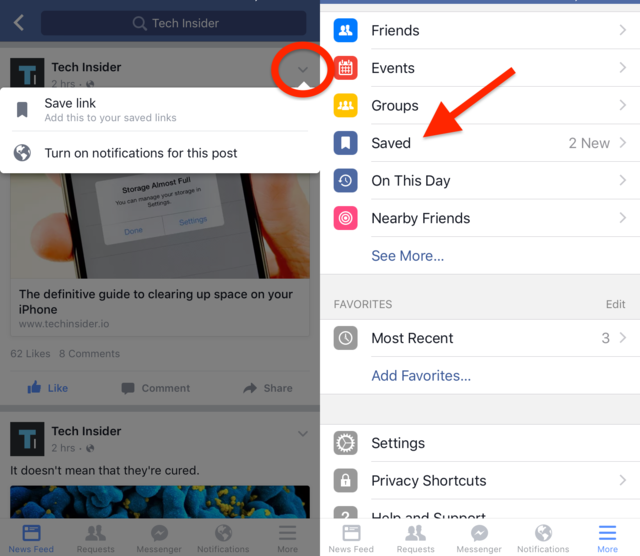
Turn your profile pic into an animated GIF.
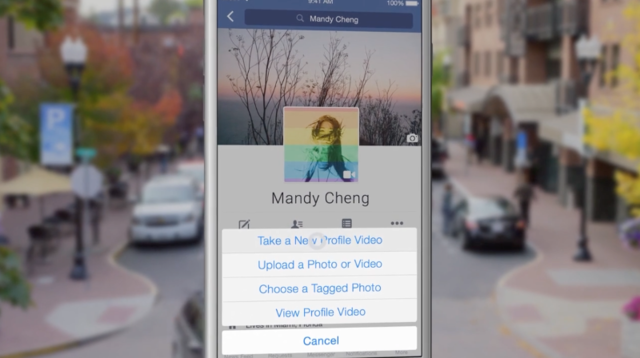
Stories with this little lightning bolt are displayed in Facebook’s Instant Articles format, which will typically load faster and show fewer ads.
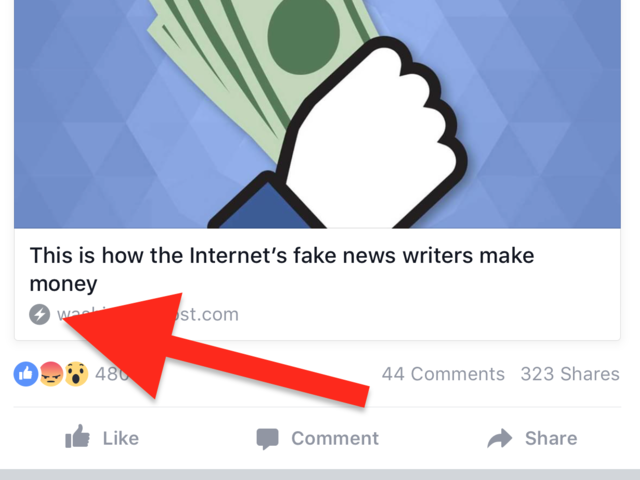
Turn off auto-playing videos in your News Feed.

Unfollow people you don’t want to see in your News Feed but don’t want to unfriend completely.
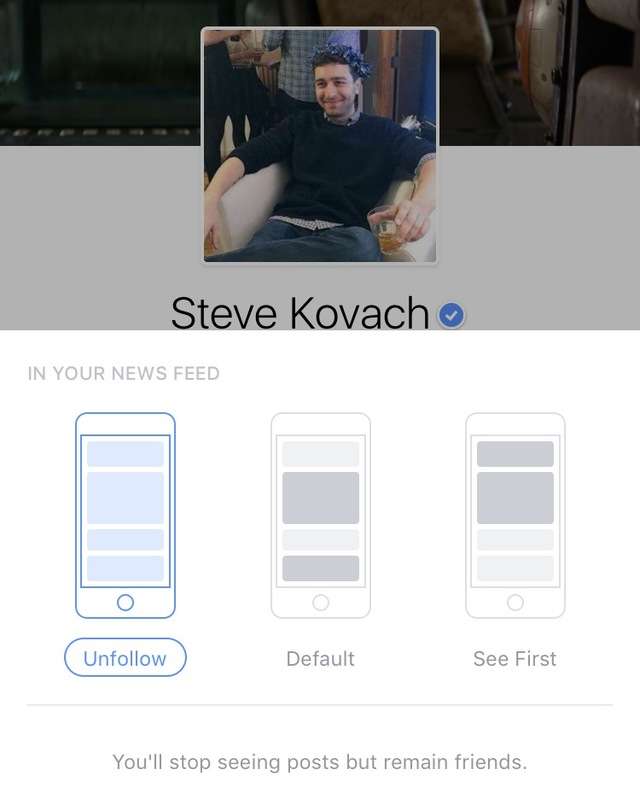
See your Facebook activity on the same day from years past.

Your Activity Log shows everything you’ve liked, shared and commented on in the past.
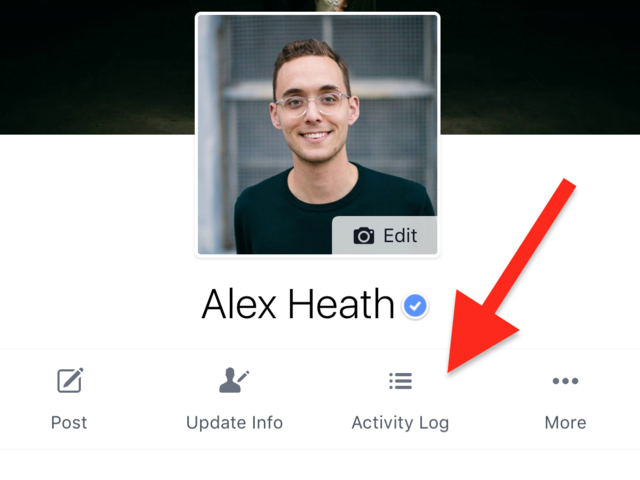
Select profiles and pages you never want to miss updates from in your News Feed.
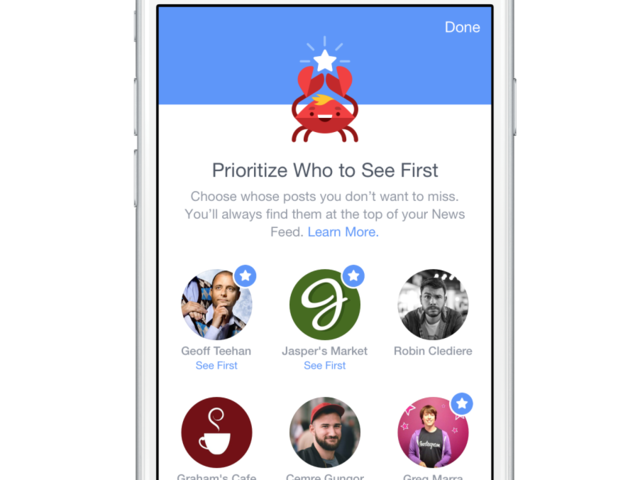
People and pages you’ve marked to see first will have a little blue star next to their posts in your feed.
Tell people how to pronounce your name correctly.
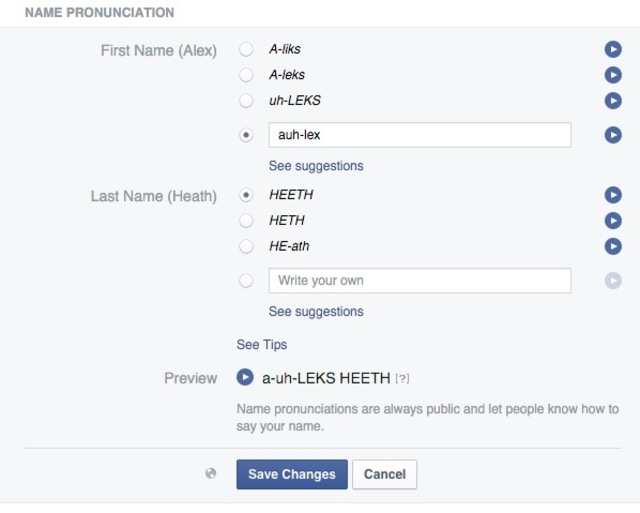
Know the distinction between a “friend” and a “follower” on Facebook.
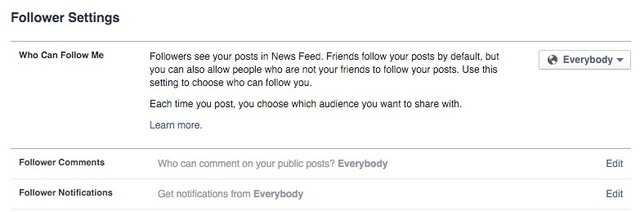
When someone follows you, they’ll only see posts you share publicly. You can turn off the ability for people to follow your account at any time from the “Followers” section of your account settings.
When you share a post, you can choose to hide it from specific people.
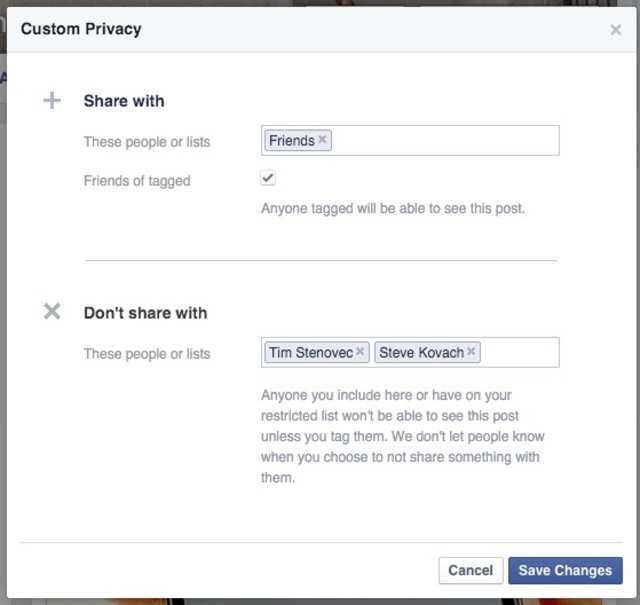
If you want everyone to expect a few people to see a post, you can choose to hide it from specific people by selecting “Friends except…” on the mobile app and “Custom” on the desktop.
See what your profile looks like to people who aren’t your friends.

Hide your list of friends from everyone but you.
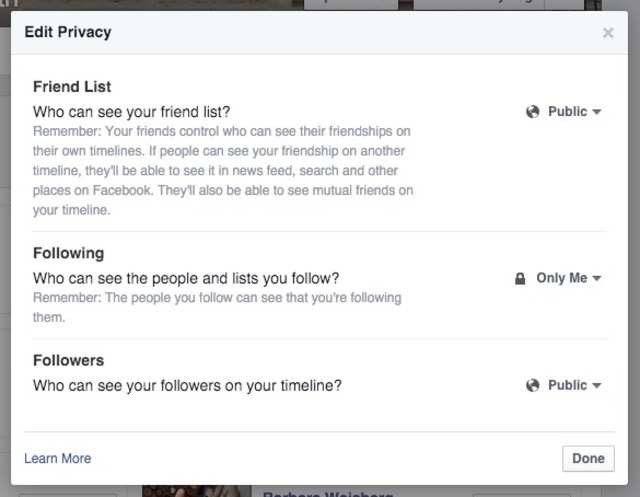
Hide your relationship status change from your buddies.
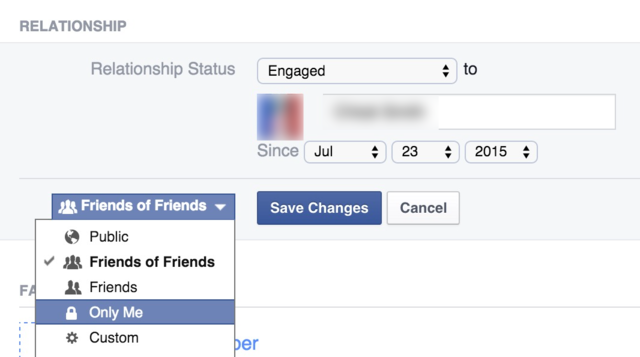
Hide specific photo albums and events on your timeline.
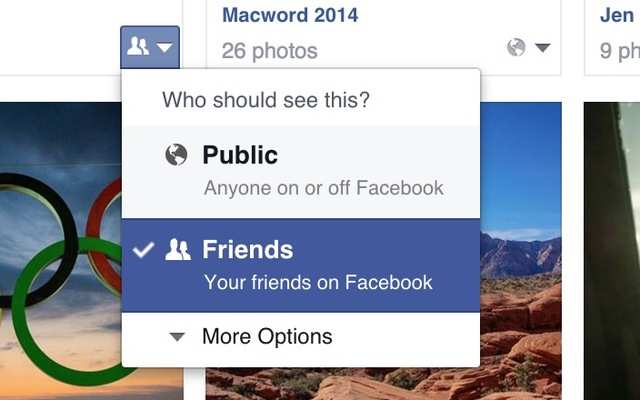
Block people from being able to contact you.
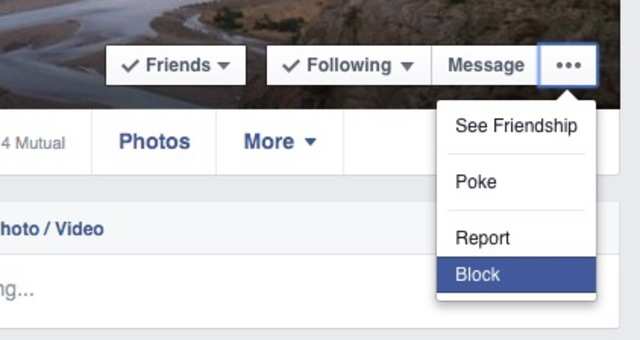
See everywhere you’re logged into Facebook and remotely log out.
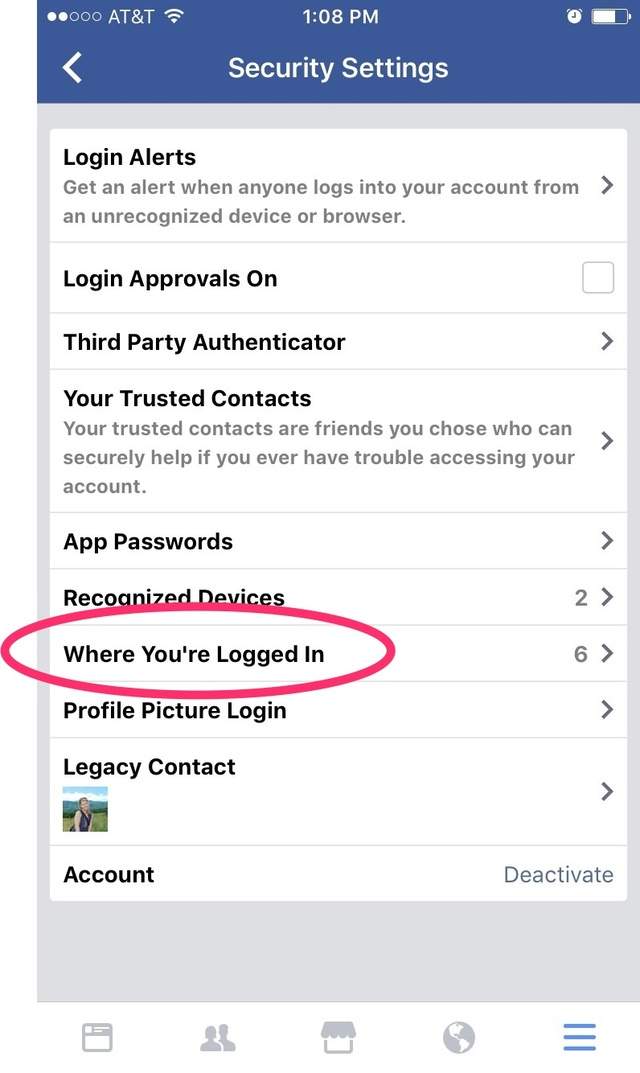
Get alerted every time a log-in attempt is made to your account.
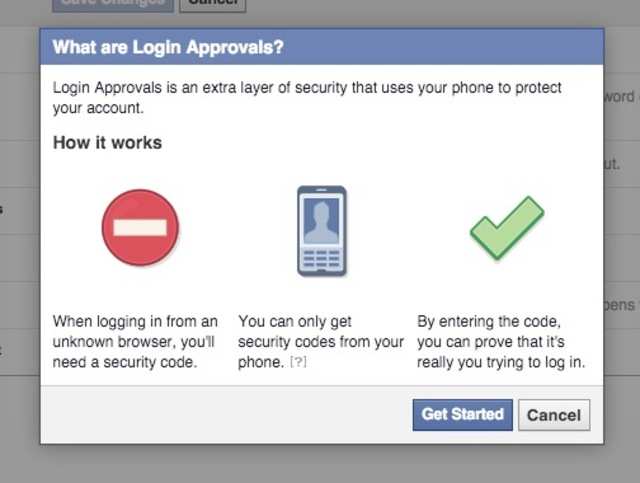
Too many notifications?
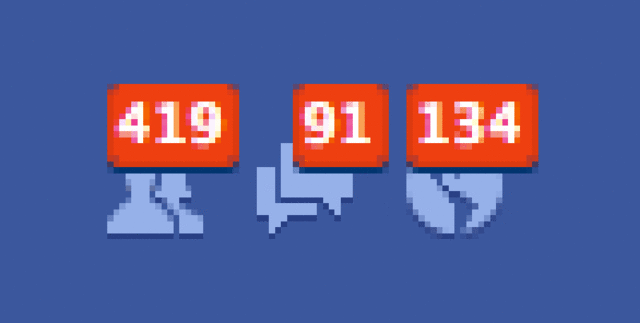
Unsubscribe from notifications for posts you’ve commented on.

When you get a notification for a comment or like a post on Facebook’s desktop site, click the “X” to the right of the notification and then “Turn off.”
The reverse is also true. You can turn on notifications for activity on any post from the right drop-down arrow.
Turn off birthday reminder notifications.
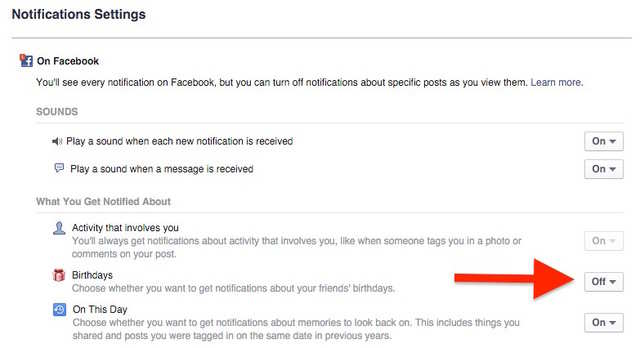
Get a notification every time a specific person posts something.
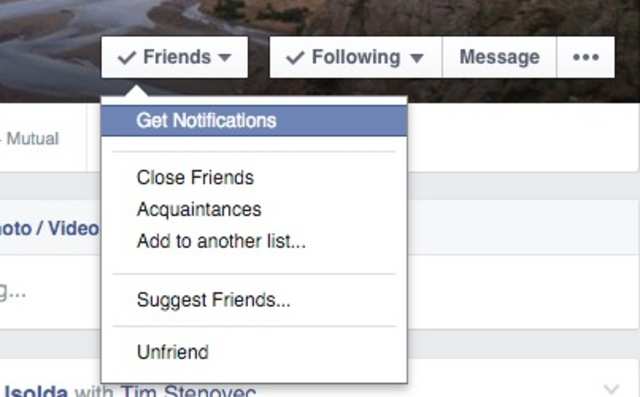
Search for posts and photos liked or commented on by a particular person.
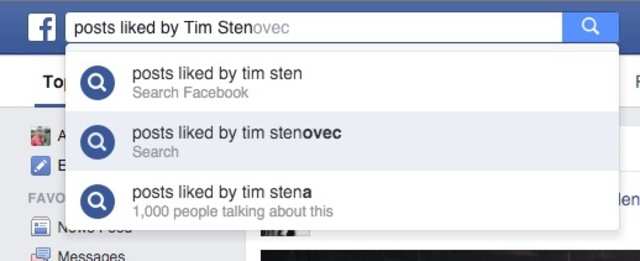
Search for specific keywords and topics, not just profiles and pages.
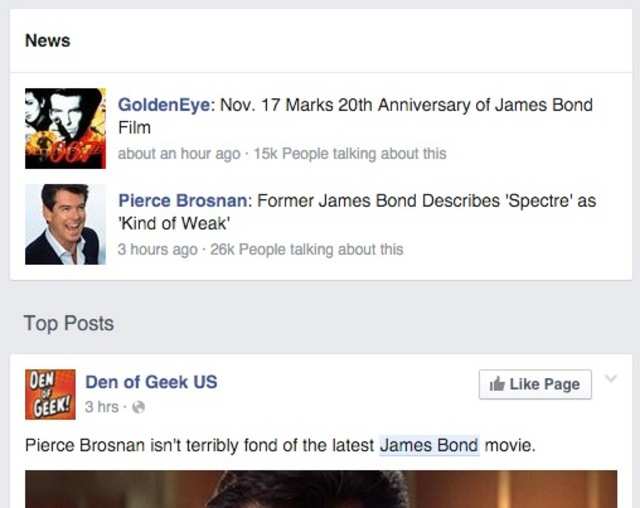
Make lists to separate groups of people you’re friends with, like school friends and work colleagues.

Give yourself a short bio.
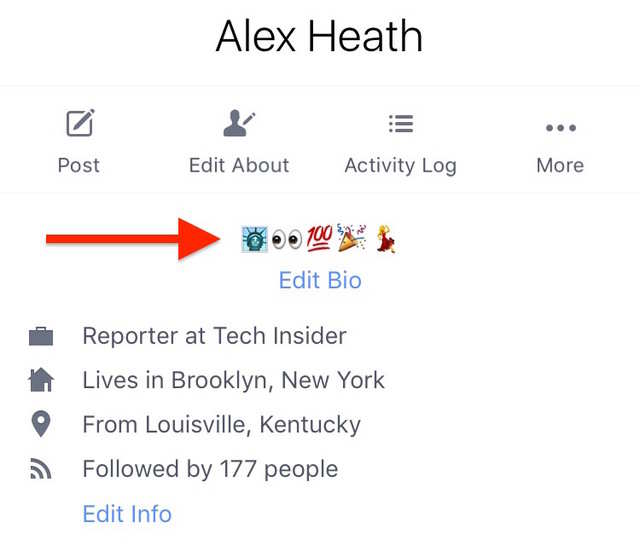
Pro tip: Make your bio completely out of emojis.
Edit a post or comment.
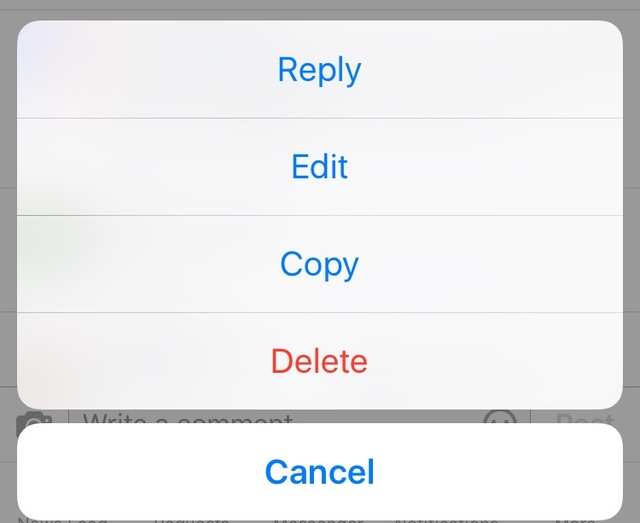
To edit or remove a comment from the Facebook mobile app, tap and hold on the comment.
Saying goodbye to Facebook? Download all your data.
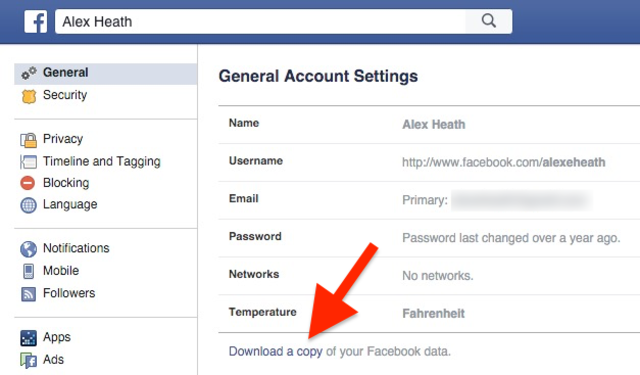





![[Top 9] Chat Forums on Deep Web | Deep Web Chat Rooms | Enter At Your own Risk Top 9 Chat Forums on Deep Web, The Lolita City, onion deep web, dark web lolita, lolita city,](https://www.gadgetgyani.com/wp-content/uploads/al_opt_content/IMAGE/www.gadgetgyani.com/wp-content/uploads/2018/03/deep-web-CHAT-FORUMS.jpg)













