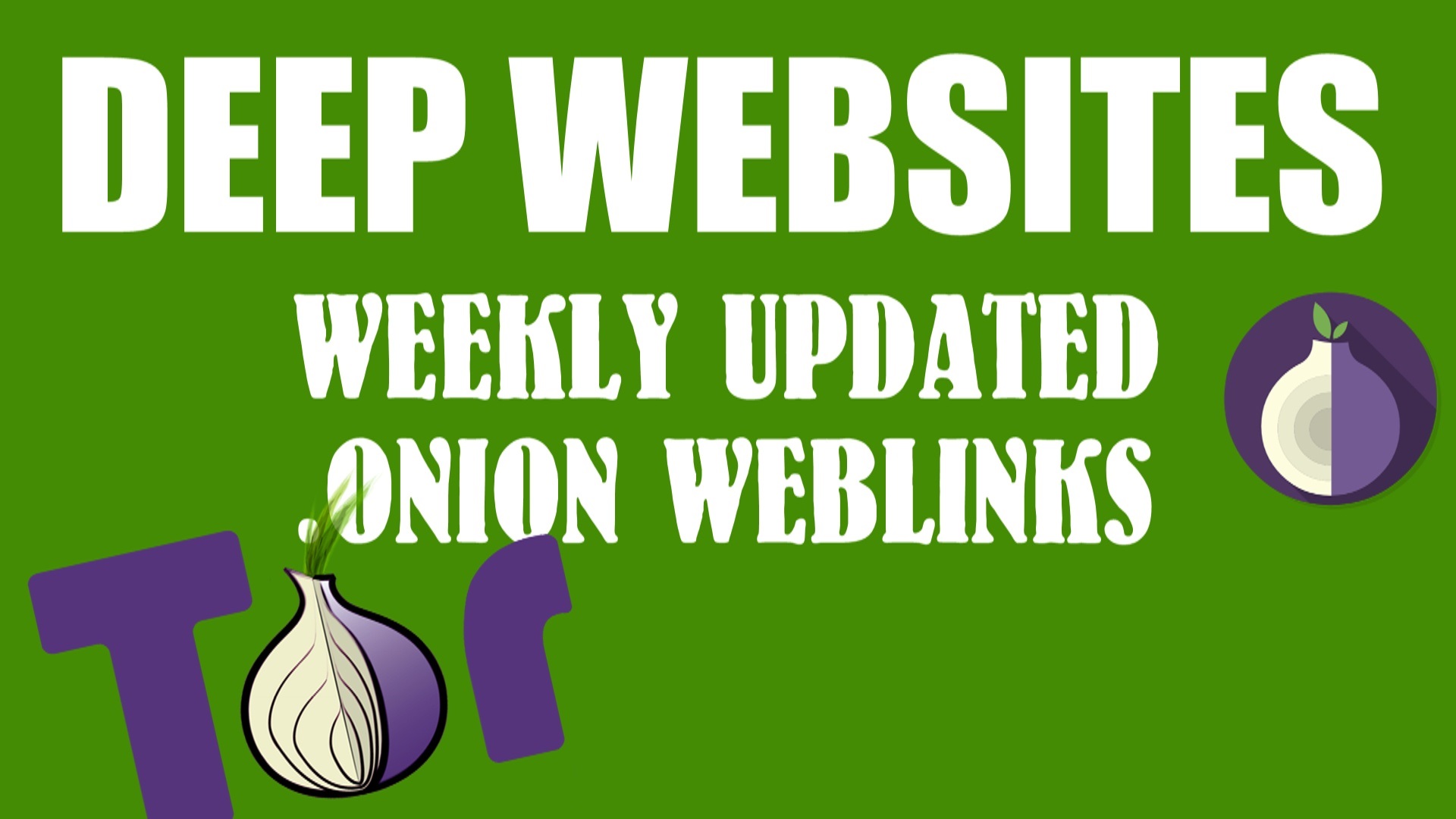PCs don’t last forever, but when you treat them well, they can have greater longevity. This becomes cost-effective by reducing the need to frequently upgrade due to persistent hardware failures. In this article, we provide four ways to keep your PC operational beyond the usual 2 3 years for a laptop and 3-4 years for a desktop PC.

1. Pay Attention to Cooling Requirements
Even in cooler environments, the internal temperature of PC components can rise into the high double-digits or low triple-digits. This puts considerable strain on the system. While Intel processors are typically rated to stay operational up to 100-degrees, not all parts manage as well. Wi-Fi components are particularly sensitive to heat and can present with random errors or provide intermittent internet connectivity where the cause is initially difficult to track down.
While standing towers usually have large enough internal fans to keep the computer cool enough, most laptops aren’t as fortunate. The smaller fans and trapped heat don’t treat them well. Consider adding a raised fan platform to cool the underside. Also, check how hot the power brick is getting because it’s self-contained with no vents to expel trapped heat. A mini USB fan beneath a power brick is all it needs to stay lukewarm and not scorching hot.
2. Set Up Power Saving Mode and Turn the PC Off Overnight
There are different power modes for Windows PCs depending on how power-hungry they’re allowed to be. The Power Saving mode which is accessible through the Control Panel (Hardware and Sound > Power options) is selectable. This will reduce power usage, turn off the laptop screen or monitor when it’s idle, and even spin down the hard drive too. For computer users that use their computer during the daytime and evenings, remember to power the PC down completely overnight. This lets the components cool down and rest. Usually, this extends their useful life.
3. Be Prepared to Switch to Linux if the PC is Too Old for Windows
As a PC age, it gets slower. While reinstalling Windows is one way to speed up how the PC performs, at a certain point it becomes obvious that the computer isn’t able to perform as well as it used to. The Windows O/S is power-hungry and especially with Windows version upgrades, older PCs can struggle. Rather than upgrading the computer at this time, consider switching to a less resource-hungry O/S. Ubuntu or its sister distribution, Lubuntu (which is designated with a simpler desktop to run on just 1-2GB of memory) run extremely well on low specification PCs.
4. Deal with Hard Drive Failures Fast
Hard drives are one of the first things to fail on a PC after laptop batteries. They should give you at least a couple of good years, but you just never know. If you run into a drive failure or files are starting to get corrupted more often, then the worry is that they’ll become completely inaccessible. Instead of ignoring the problem, have some hard drive recovery staff inspect the drive and scan it for corrupted files.
They’re more likely than not to find a way to get the files back so they can be opened and the data rescued. While you won’t be able to keep your computer running forever, being mindful about how it’s used often makes it possible to get an extra year or two out of it. This provides extra time to save for a spaced-out PC that’ll make your friends jealous once you do upgrade.





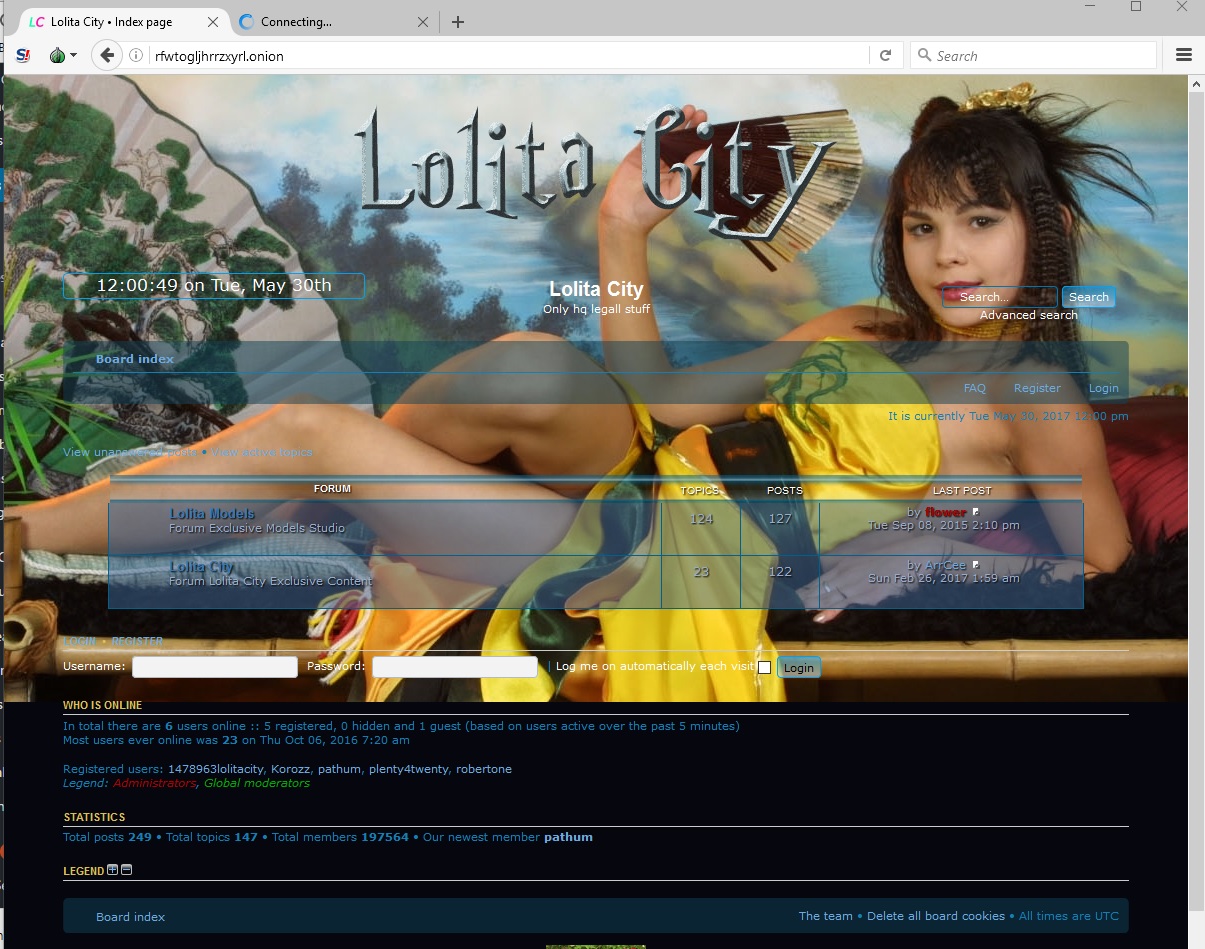
![[Top 9] Chat Forums on Deep Web | Deep Web Chat Rooms | Enter At Your own Risk Top 9 Chat Forums on Deep Web, The Lolita City, onion deep web, dark web lolita, lolita city,](https://www.gadgetgyani.com/wp-content/uploads/2018/03/deep-web-CHAT-FORUMS.jpg)