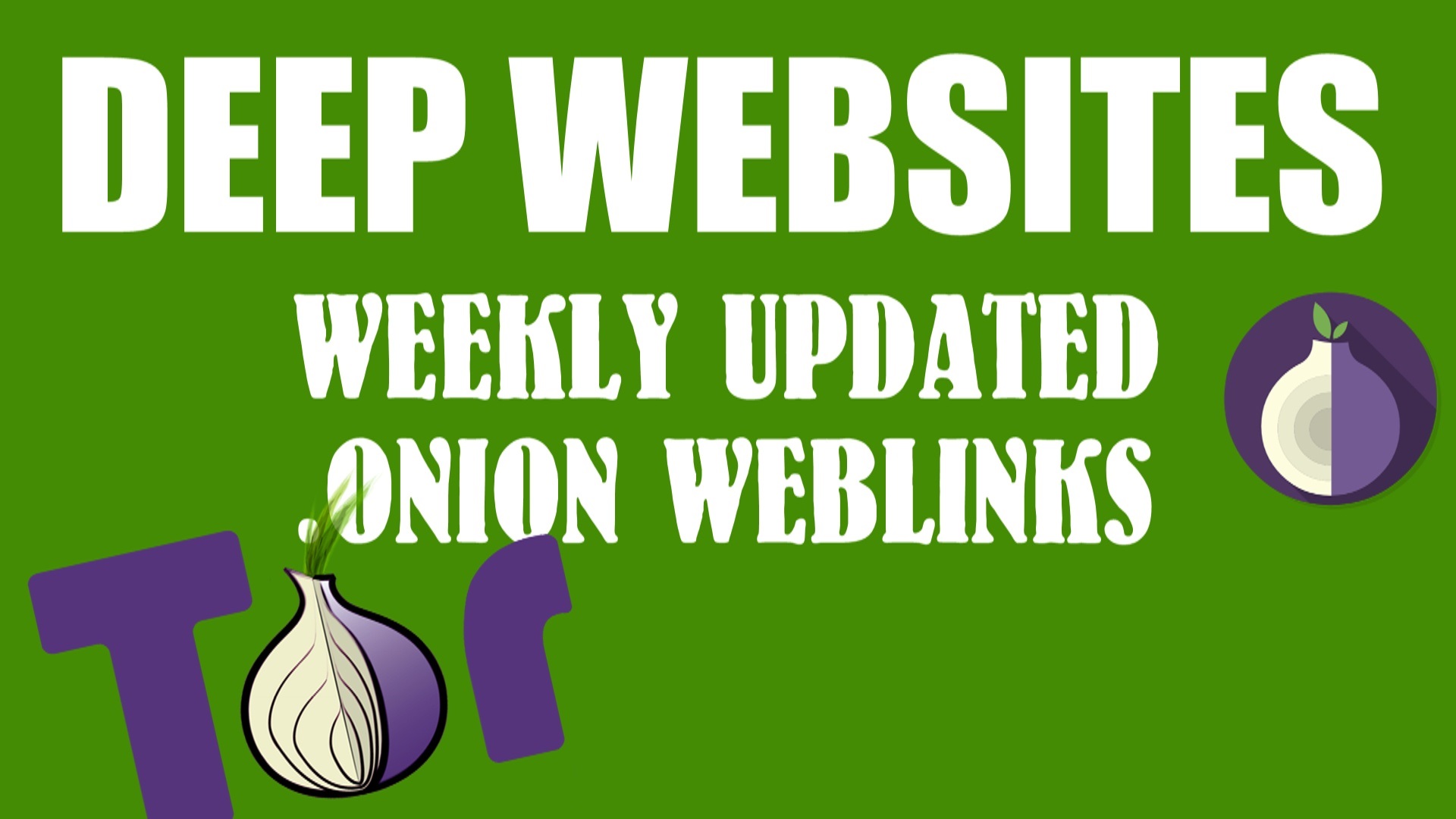Hey there, fellow video editing enthusiasts! Today, we’re diving into the exciting world of DaVinci Resolve. Specifically, we’re going to learn how to create a corner loading bar in DaVinci Resolve. This neat little trick will add a professional touch to your videos. Let’s get started!
How to create a corner loading bar in DaVinci Resolve
Step-by-Step Guide to Creating a Corner Loading Bar
- Select Your Clip: First things first, choose the clip where you want to add the progress bar. This is your canvas, so pick wisely!
- Add Solid Color:
- Go to the “Generator” tab and grab a solid color.
- Head over to the “Inspector” tab to change the color of this solid color clip. For this tutorial, I’m going with green.
- Crop the Color Clip:
- Next, crop the solid color clip from either the top or bottom. It’s up to you! For this example, I’m cropping from the top.
- Adjust Thickness:
- You now have a sleek line. Adjust its thickness to suit your needs. Make it as bold or as subtle as you like.
- Position the Line:
- Place this line at the top of your video. It’s starting to take shape now!
- Create the Side Bar:
- Copy the solid color clip and give it a 90-degree spin.
- Place this new line on the left corner. Looking good, right?
- Complete the Corners:
- Copy the remaining clips and position them in the other corners. Now you have a complete frame around your video.
- Animate the Bars:
- Select the first clip and head to the cropping section.
- Click on the “Crop Right” keyframe to animate it. This is where the magic happens!
- Disable Other Clips:
- Temporarily disable the other clips to keep things simple and avoid any mix-ups.
- Animate Each Clip:
- Animate each clip one by one using the same method. Take your time to ensure everything is perfect.
- Speed Up the Process:
- For the sake of time, I’ll speed up this process here, but you should take your time to get it just right.
And there you have it, folks! Your very own corner loading bar in DaVinci Resolve.
Also Read:- How to Remove Green Screen in DaVinci Resolve 18: STEP BY STEP
Boosting Your Videos with SEO
Adding a corner loading bar isn’t just a cool effect; it can also help with video engagement. As you create content, don’t forget to optimize your videos with keywords like “how to create a corner loading bar in DaVinci Resolve”, “DaVinci Resolve progress bar tutorial”, and “video editing tips in DaVinci Resolve”. These will help your content reach a wider audience.
By following these steps, you’ve not only learned how to create a corner loading bar in DaVinci Resolve but also enhanced your editing skills. This guide is perfect for beginners and pros alike, showing you how to make your videos pop with a simple yet effective effect.
If you found this tutorial helpful, make sure to subscribe to the channel, like the video, and leave a comment below if you have any questions or if there’s something you didn’t quite understand. I’ll be making more tutorials based on your feedback.
Thanks for watching, and I’ll see you in the next video. Bye for now!





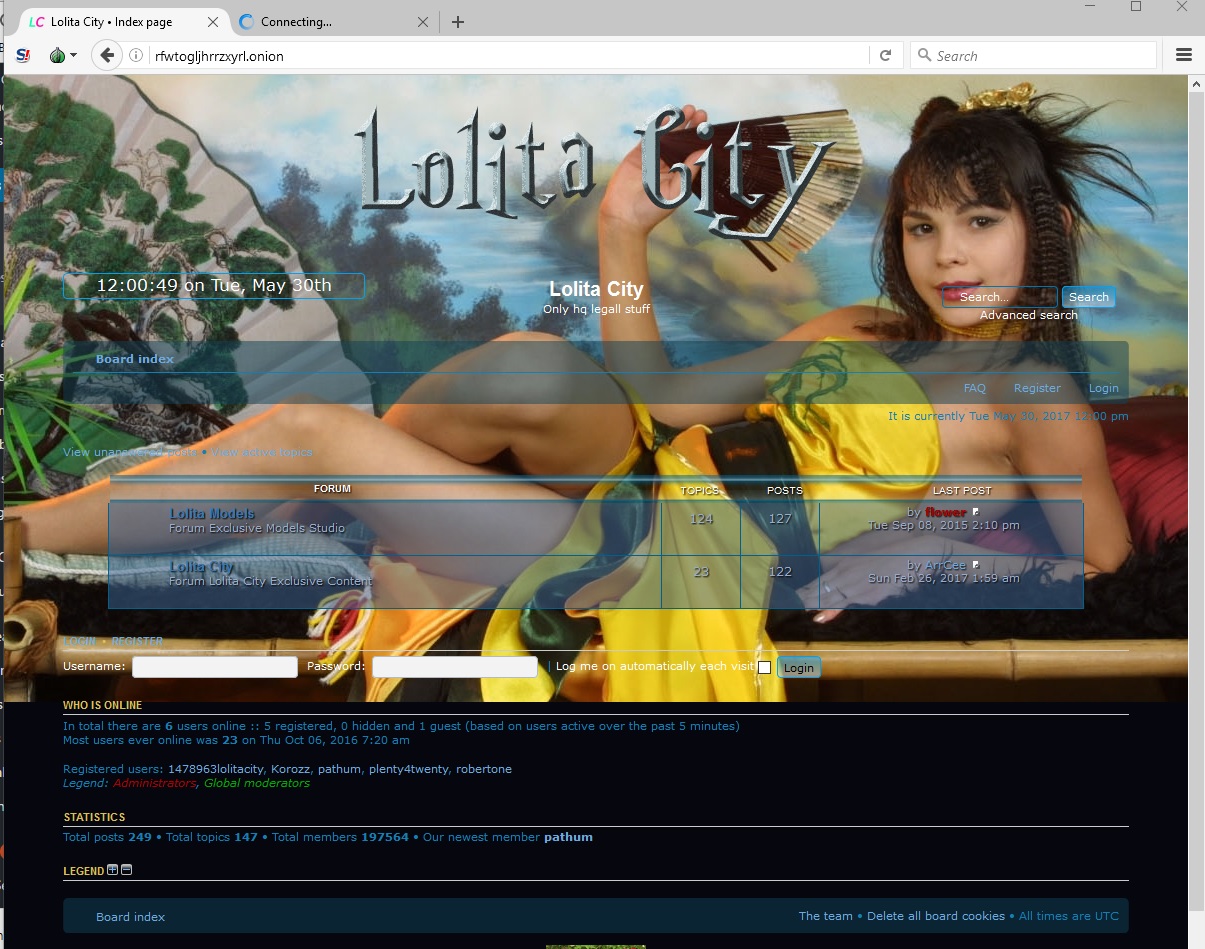
![[Top 9] Chat Forums on Deep Web | Deep Web Chat Rooms | Enter At Your own Risk Top 9 Chat Forums on Deep Web, The Lolita City, onion deep web, dark web lolita, lolita city,](https://www.gadgetgyani.com/wp-content/uploads/2018/03/deep-web-CHAT-FORUMS.jpg)