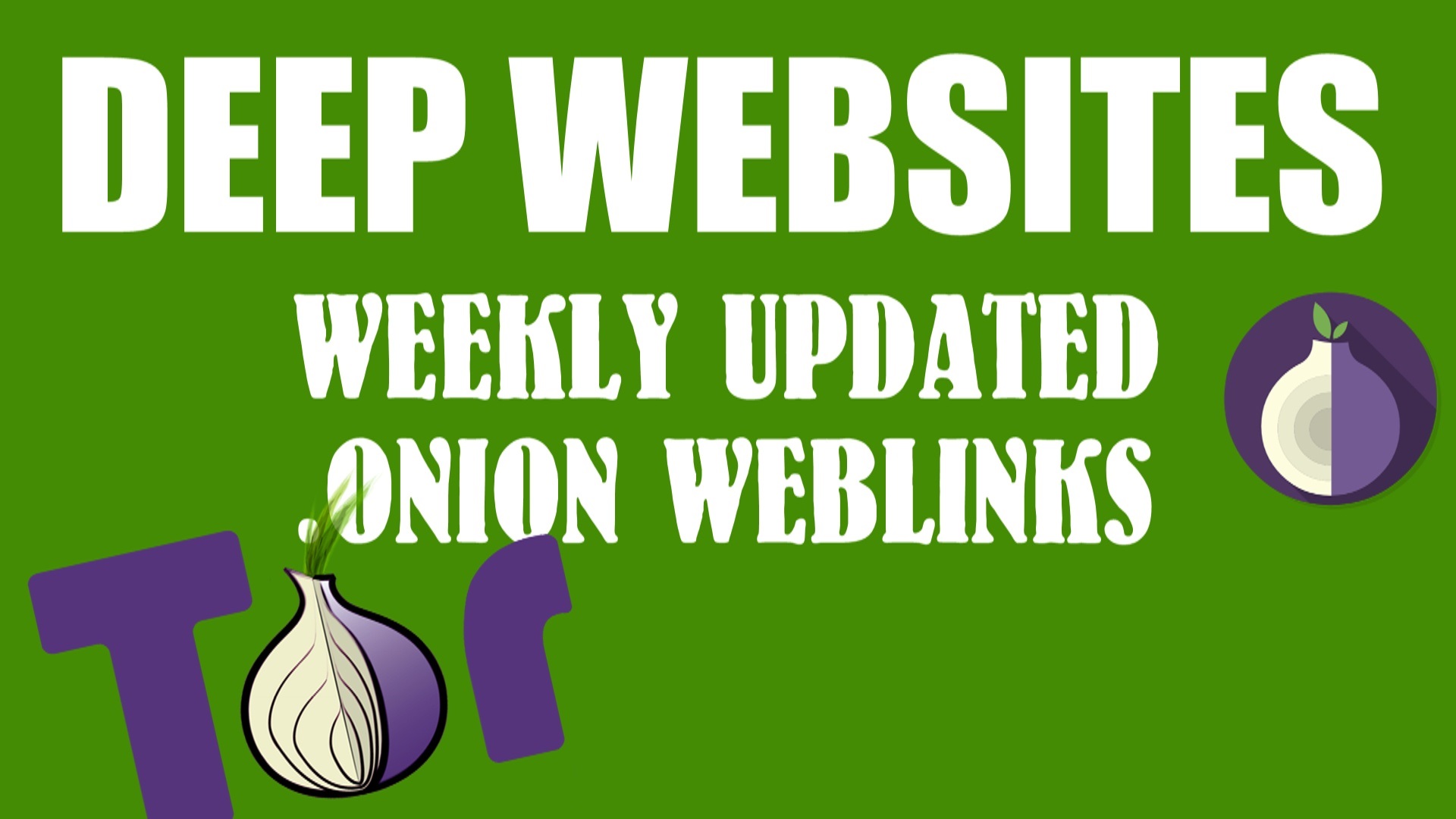Hey everyone! In today’s tutorial, I’m gonna show you how to nest audio tracks in Premiere Pro. Whether you’re just starting or you’ve been editing videos for years, this guide will help you organize your audio clips more efficiently. So let’s jump right in!
Now to Nest Audio in Premiere Pro
Keywords: how to nest audio clips in Premiere, how to nest audio premiere pro, how to nest audio in Premiere pro, how to nest audio and video in Premiere pro, nest audio in Premiere pro, premiere pro tutorial nest audio, premiere pro nest audio, premiere pro nested sequence audio
Step-by-Step Guide to Nesting Audio in Premiere Pro
- Unlink Audio from Video:
- First, select your video clip and unlink the audio from the video. This will separate the audio and video tracks, making it easier to work with.
- Add an Adjustment Layer:
- Next, go to the “Project” panel and create a new adjustment layer. Drag this adjustment layer onto a new track in your timeline.
- Select Adjustment Layer and Audio Clips:
- Hold down the Shift key on your keyboard and select both the adjustment layer and your audio clips. This will allow you to nest them together.
- Nest the Clips:
- Right-click on the selected clips and choose “Nest”. This action will combine them into a single nested sequence.
- Delete the Adjustment Layer:
- After nesting, you can delete the adjustment layer from the nested sequence in the timeline. Your audio and video clips will remain intact.
- Bring Nested Sequence to Timeline:
- Grab the nested sequence from your “Project” panel and bring it back onto the timeline. You can then delete the original video clip if needed.
- Nest Your Video Clips:
- Select your video clips and nest them as well. Once nested, relink the audio and video clips.
- Adjust Speed Together:
- Now, you can adjust the speed of your nested sequence. For example, if you increase the speed of the clip, the audio speed will also increase accordingly.
And that’s it! Your audio is now nested, and you can easily manage it along with your video. This method is super useful for keeping your projects organized and making complex edits simpler.
How to Nest Audio Tracks with Video Tracks in Premier Pro
To make sure your video reaches the right audience, don’t forget to use keywords like “how to nest audio clips in Premiere”, “how to nest audio Premiere Pro”, and “how to nest audio and video in Premiere Pro”. Including these keywords in your title, description, and tags will help your video rank higher in search results.
If you found this tutorial helpful, please give it a thumbs up, subscribe to the channel, and leave a comment below if you have any questions or need further assistance. Let us know what you’d like to see next!
Thanks for watching, and happy editing!





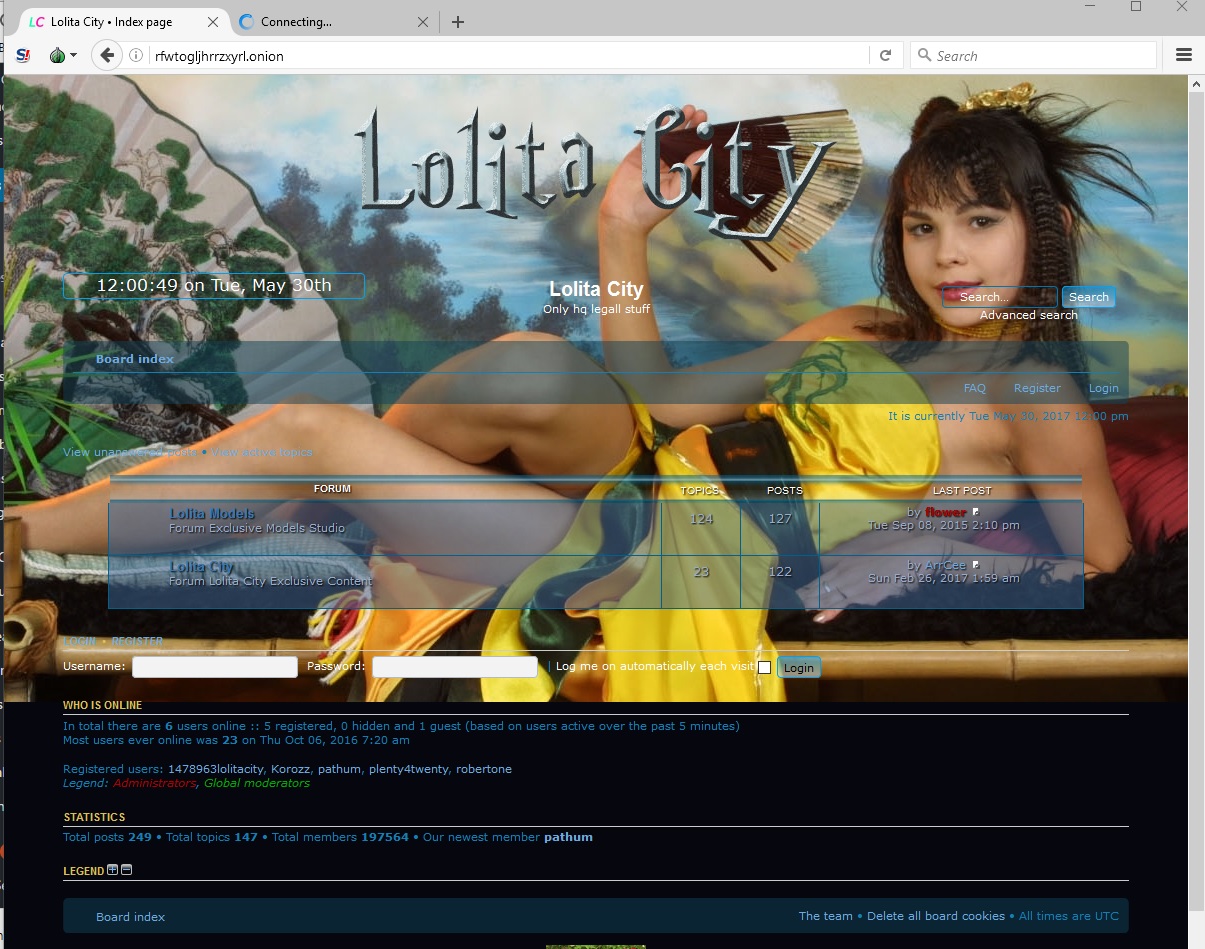
![[Top 9] Chat Forums on Deep Web | Deep Web Chat Rooms | Enter At Your own Risk Top 9 Chat Forums on Deep Web, The Lolita City, onion deep web, dark web lolita, lolita city,](https://www.gadgetgyani.com/wp-content/uploads/2018/03/deep-web-CHAT-FORUMS.jpg)