The Nintendo 64 console was the childhood companion of many across households in the 90s as the endearing console gave us the first taste of raw 3D technology intertwined with simple games that were just as enthralling as they were witty. If you look back on those days with nostalgia and are wondering if there is a way to play those old endearing games on your computer, then you’ve come to the right place for answers. What follows is a detailed guide on how to play n64 Rom games on PC so read on to find out just how you can relive the good old days.
Step 1: Download the emulator
An emulator is a piece of software whose underlying technology is made to mimic that of a specific console allowing you to play a compatible game on your PC as if you were using the said console itself. So first, you’ll need to download n64 emulator which you can find at this website right here: (https://romsmode.com/emulators ). This link will take you directly to the emulator list and you can scroll down and click on the title “Nintendo64” then to the subcategory “Project64” which is the emulator will be using for this example.

Click on the “Download Now” button which will prompt a simple 4 digit verification which, upon completion, will directly begin the download of the file. It’s just about 2 MB in size so this should take a second or two.
Step 2: Installation
Go to your download location or directly click on the program titled “Project641.6.exe” from your browser to run the setup which will prompt a directory query with the default location being “C:\programfiles (x86)\Project64 1.6\”. You can change this directory to wherever you please, however, to keep things organized, it would be prudent to create a separate folder on the desktop that you can name say “Nintendo64” where you can keep a shortcut of the executable application after installation. {NB: the executable file after installation is called “Project 64” if you run into problems finding the .exe app.) In the same folder, you should also create another subfolder and call it “ROM”. The purpose of this folder will be explained shortly.
Step 3: Installing an extractor

If you don’t have an extracting program such as WinRAR or 7-zip then head on over here (https://www.win-rar.com/start.html?&L=0) to download the former which is actually the more popular of the pair.
Step 4: Downloading ROMs

A Rom is an image that contains a game file and in simple terms, it is the software version of the physical cartridges we had back in the day that you plugged into your console. These files will be those of the games you’d like to play and you can choose whichever ones you’d like from RomsMode.com which avails a big collection of n64
Step 5: Configuring your emulator console
Locate the downloaded rom from your download or browser directory and the file should be a compressed file bearing the name of the rom downloaded in step 4 above which in this case is “Super Mario 64”. Copy this file into the “Nintendo64” folder we talked about in step 2 then extract this file therein. A sheet-like copy of the rom will appear and you can place it in the file named “ROM” discussed in step 2. Now click on the executable file for the emulator (i.e. Project 64 application) which will conjure a white blank screen with 4 buttons below the topmost bar indicating the title of the console. In this section, click on “File” then “Open ROM” and input the game you’d like to play from the location where the game file is located which, in this case, you’ll go to “Desktop” then “Nintendo64” then “ROM”. You’ll find the game in the latter folder.
Step 6: Play!
After step 5, your game should be up and running and there’s nothing left to do but play. To familiarize with the controls, click on the “Options” tab then “Configure Controller Plugin…” to see how the emulator has mapped the keys onto your keyboard. If you’d like to map the controllers to a PC controller, you can also do the same via the aforementioned settings.
Happy gaming!





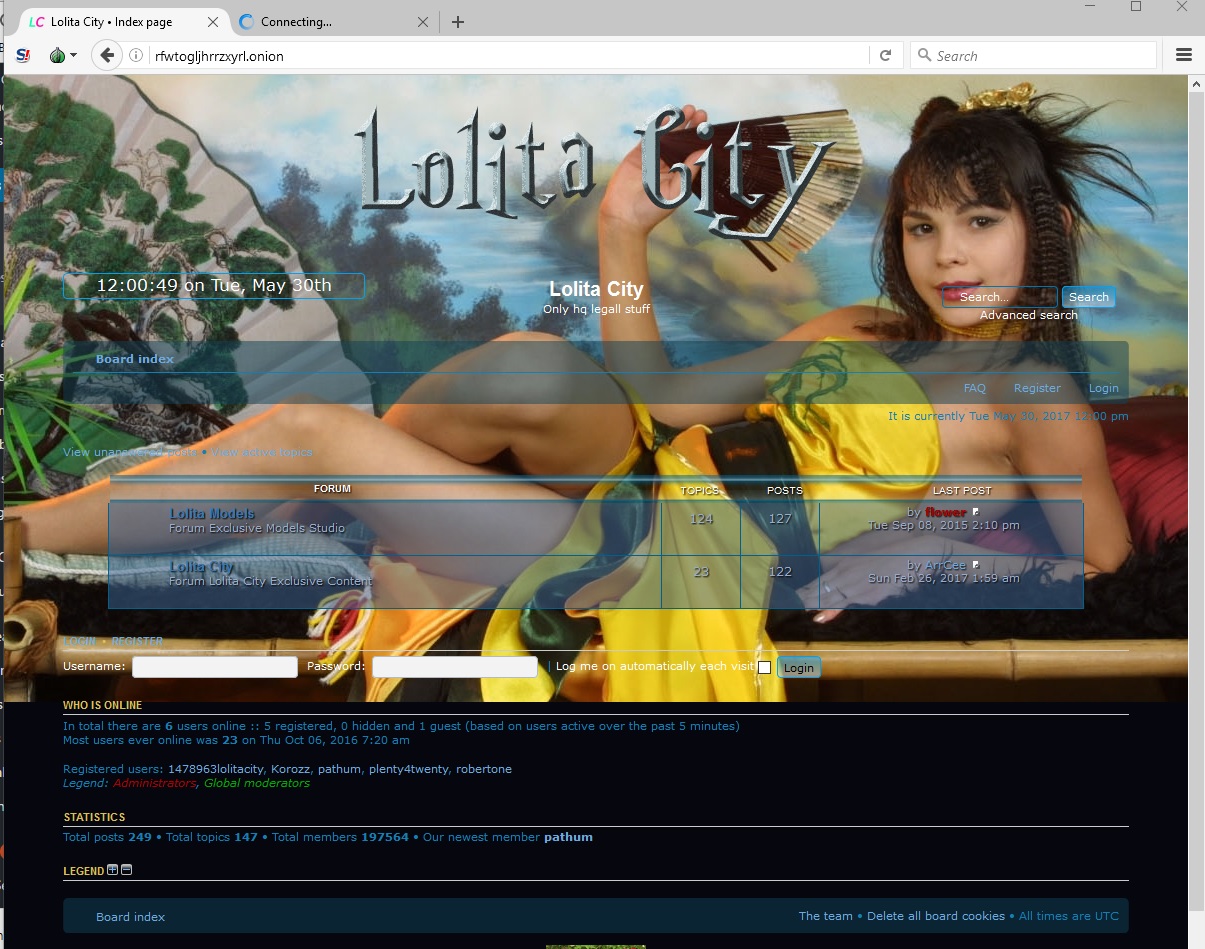
![[Top 9] Chat Forums on Deep Web | Deep Web Chat Rooms | Enter At Your own Risk Top 9 Chat Forums on Deep Web, The Lolita City, onion deep web, dark web lolita, lolita city,](https://www.gadgetgyani.com/wp-content/uploads/2018/03/deep-web-CHAT-FORUMS.jpg)










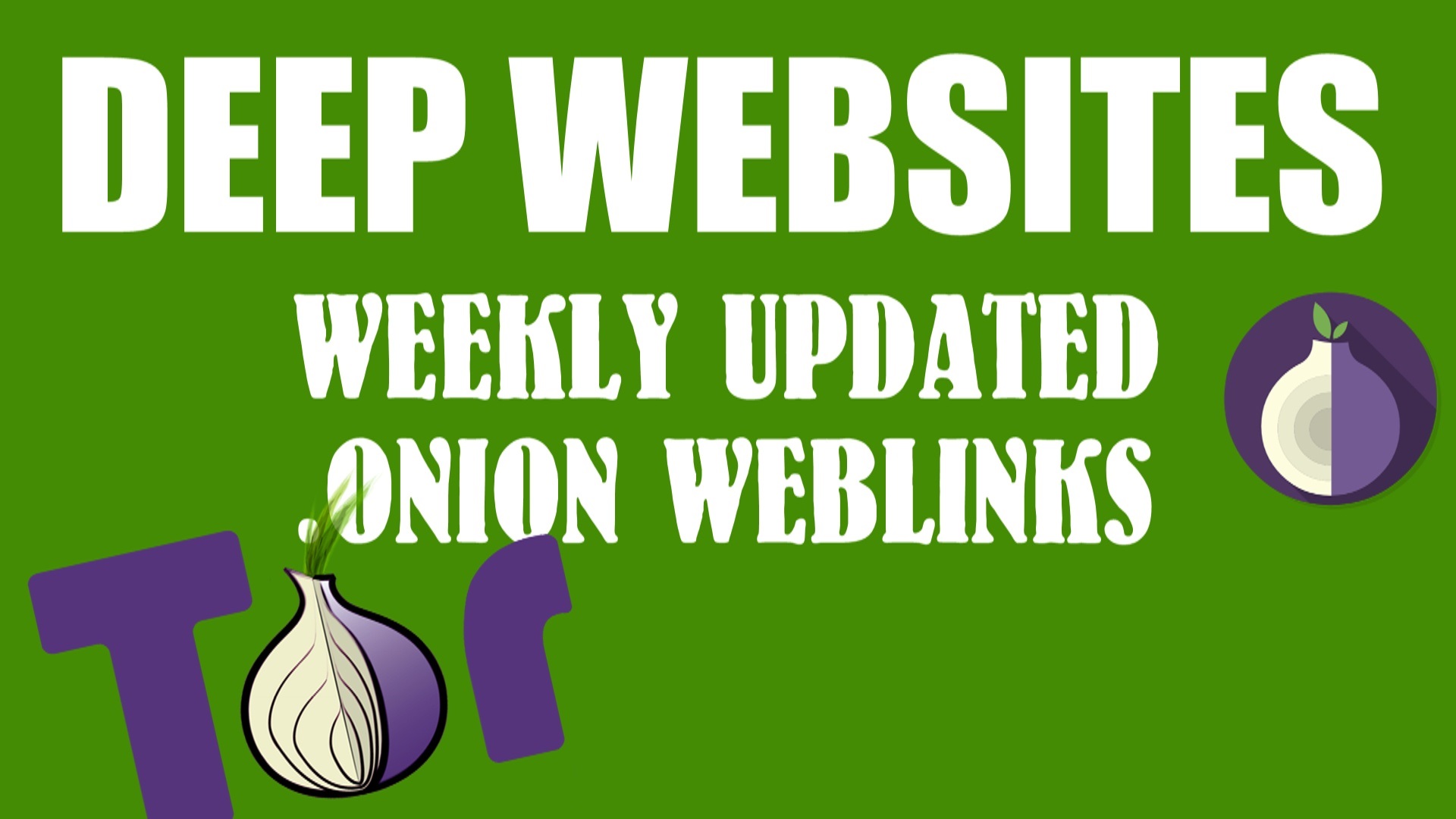



Emulators let you access all games from yesterday, I loved my N64 when it first came out, too bad Nintendo never got the chance to remake most of their n64 Games and moved on to switch.
Emulators let you access all games from yesterday, I loved my N64 when it first came out, too bad Nintendo never got the chance to remake most of their N64 Roms n64 Roms and moved on to switch.