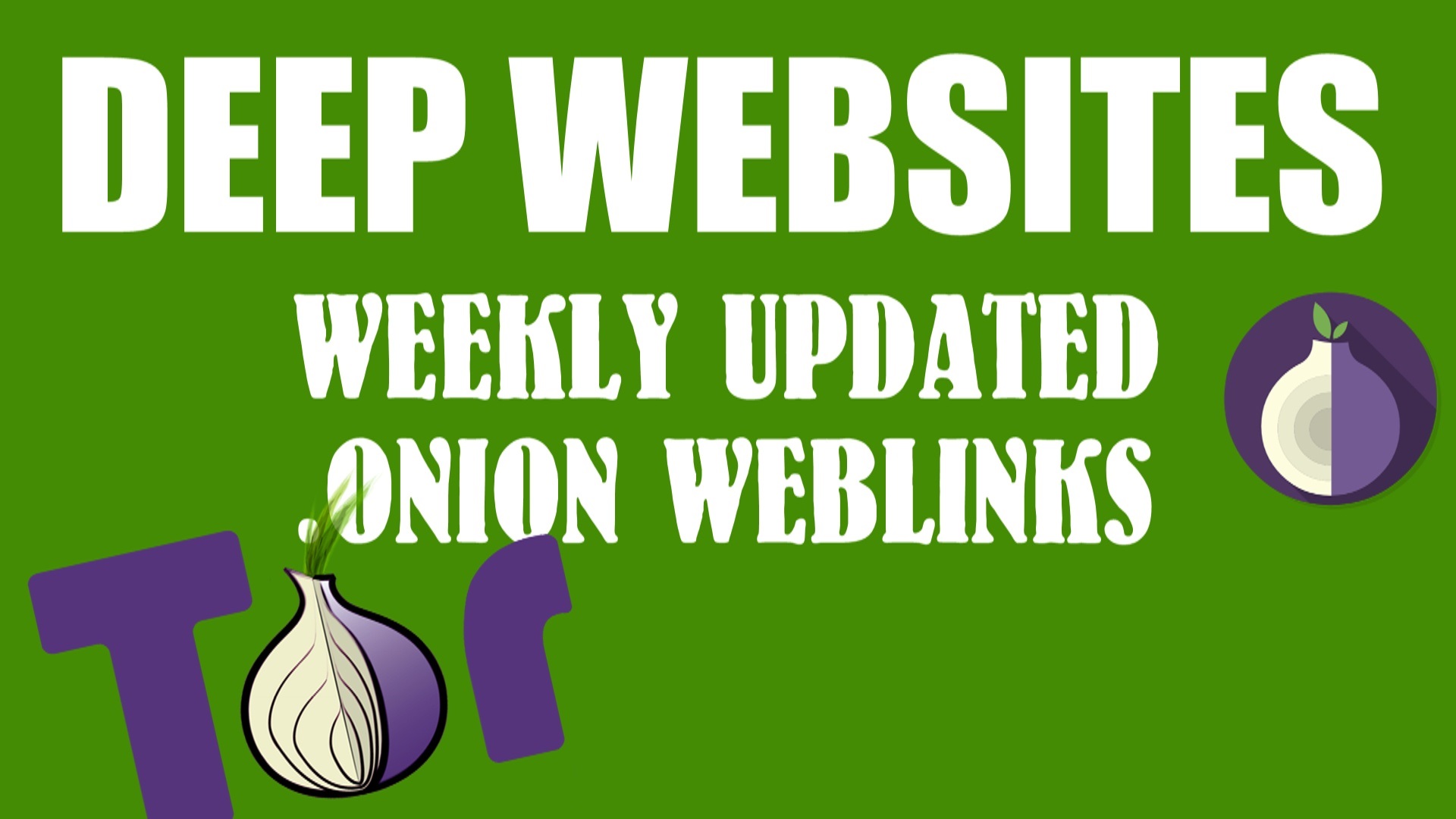Got some free time this evening? Are you an eagle-eyed bug hunter that wants to help out the folks in Cupertino as they prepare iOS 11 for release? Or maybe you’re the type of person that just can’t wait for the latest and greatest and doesn’t want to wait for their apps to get updated to be compatible. Maybe it’s that you’re willing to risk bricking your phone for that satisfying moment when you can say “Oh, that feature? I’ve been using that for months.” Or maybe you’re a tech journalist that wants to be able to report on what everyone’s phone will be doing to make you love it (or piss you off) in the coming months.
Best Way To Install The Newly Released Apple IOS 11 Beta
If you’re any of these things, then I’m about to make your day. The Apple Beta Software Program has been fired up again, this time with the beta client for iOS 11 (macOS High Sierra is coming soon). All you have to do to get the latest, greatest, and buggiest is sign up as a tester and download the updates.
So what do you have to do to sign up? It’s a very straightforward process, head over to https://beta.apple.com/ and uses your Apple ID to create a beta account (if you didn’t jump on last year’s iOS 10 program).
However, if you’re just curious about what iOS 11 will hold, I’d recommend holding off until the final release. This is beta software, and Apple makes it extremely clear in the agreement you scroll past on the way to the Agree button that it can do anything up to and including bricking your device and corrupting your data.
Before you download the beta client, take advantage of the Archive tool for iOS backups in iTunes. Plug in your phone (I know, who plugs in their phone anymore?), and click the Back Up Now button. That way, you’ll have one last stable backup that won’t get overwritten. Apple won’t tell you when it gives you a choice; but if you want to save all your Health data, you’ll need to encrypt the backup when given a choice.

Image: Apple
You can upgrade to the iOS 11 beta, but be prepared.
If everything does go wrong and you end up with an unresponsive slab of glass, metal, and silicon, you’ll need your backup to get back on track. Turn off your iPhone, hold down the Home button and plug it into your computer. If you have an iPhone 7, you’ll need to press and hold the Lock/Wake button and then the Volume Down button simultaneously (since the Home button is virtual). When the Connect to iTunes screen displays, head over to iTunes and follow the steps to restore your archived backup.
Remember, Apple betas run the gamut from super stable to Jello-wobbly. And even if your phone still works, there are zero guarantees that apps you rely on will. So make sure you have a failsafe! Good luck!





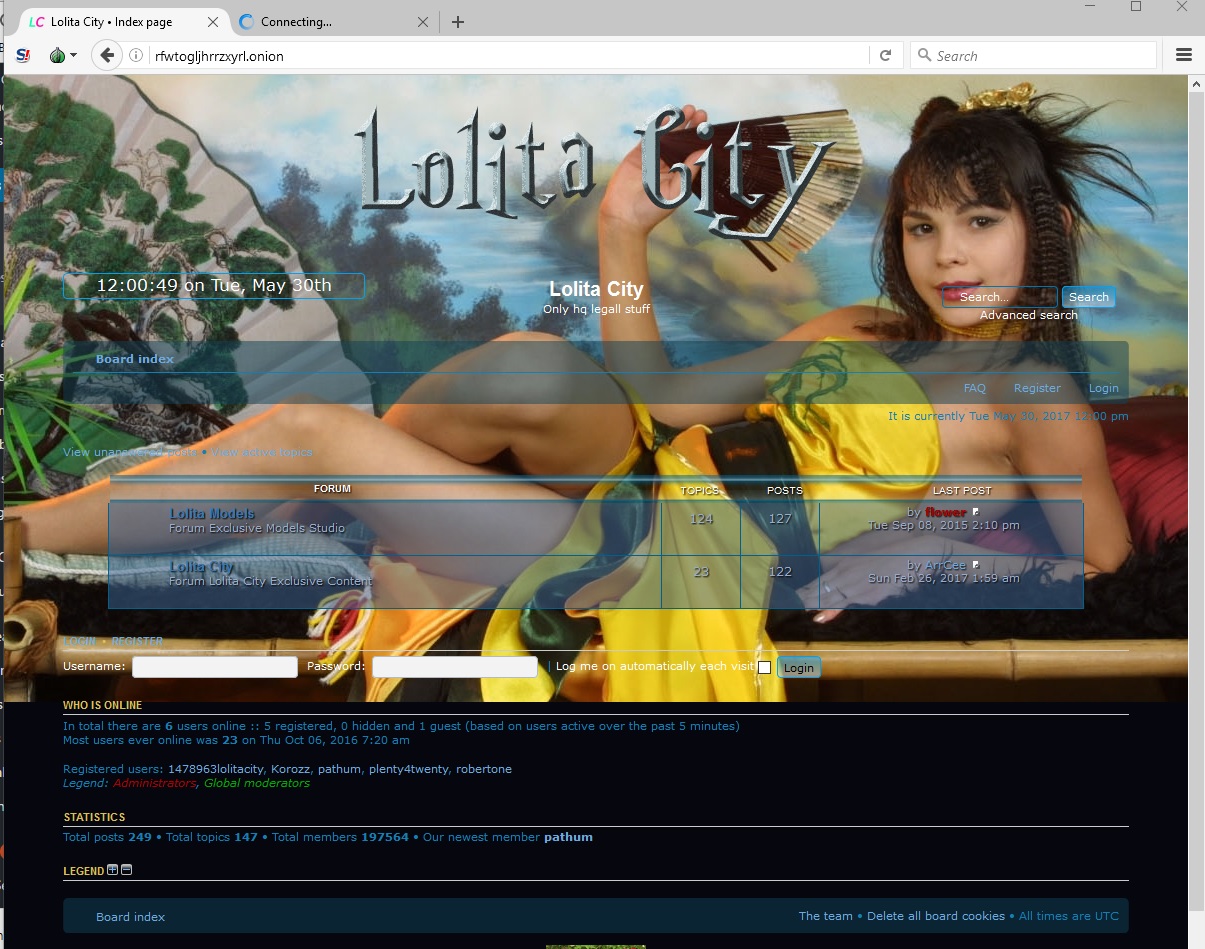
![[Top 9] Chat Forums on Deep Web | Deep Web Chat Rooms | Enter At Your own Risk Top 9 Chat Forums on Deep Web, The Lolita City, onion deep web, dark web lolita, lolita city,](https://www.gadgetgyani.com/wp-content/uploads/2018/03/deep-web-CHAT-FORUMS.jpg)