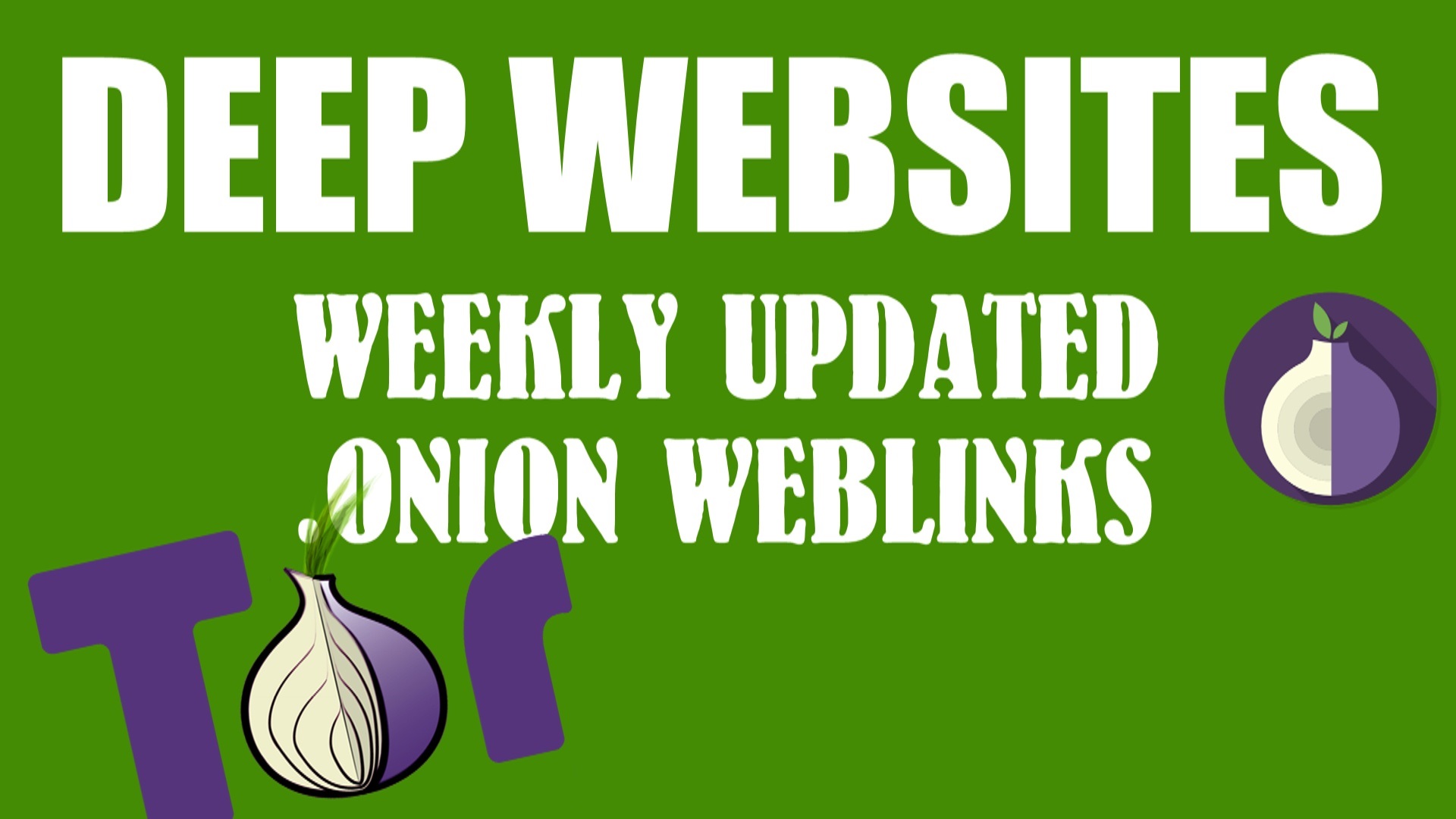Do you know you actually set up your own custom email address using Gmail and your domain name? Well you can do that and it’s very simple and we gonna tell you the exact step by step what you have to do. But before telling that why would you need it? how it can improve your brand value and make you special in the mainstream internet, well we’ll cover that too. so let’s deep dive into the email world.
WHY YOU WANNA USE GMAIL WITH YOUR CUSTOM DOMAIN:
It looks professional, it’s simple as that: if you have a custom email address it makes your business look professional, which is a very big deal if you are in any service provider industry. Every professional do that, for example, me, I use admin@gadgetgyani.com as a professional email address. If you use your own domain as an email address then you are automatically promoting your business or blog because of your domain name in there, (of course).
Most of the web hosting’s email provider is way too much classy and complex. They are very hard to navigate and organize, I know this because I used these email provider for 2 years but after I get know that I use the domain name for the email address I change to Gmail, because its easy and frequent updates whenever Gmail need it.
Gmail is Best for the using Email ID: After using several email providers Gmail is best for emailing stuff. It’s clean, trendy and got everything you need for your business. and you use google drive where you can share big files too without any storage problem of heavy file usage problems.
You can be logged into multiple accounts at once: by using Gmail as a custom domain email address you can log in multiple accounts at the same time which you can’t do email in your old web hosting’s mail providers. One more benefits of using Gmail as an email provider.
Custom domain email address: Let’s face it using gadgetgyani@gmail.com is not looking cool it just doesn’t feel right but if you use your custom domain name for an email address it looks good and make your business a professional looking business
Now, what will you learn in this:-
Step 1 – Create a professional looking and custom email address with your own domain name. how cool it’s that, right?
Step 2 – After the first step now we Use your newly created email address to send and receive emails using Gmail
The things you need in this emailing process:
- A domain name and a web hosting and we are sure you have them
- A Google Gmail account
- and your precious time (remember my precious from lord of the ring? no? okay, let’s continue to our work)
STEP 1 – CREATE A CUSTOM EMAIL ADDRESS USING YOUR OWN DOMAIN NAME
First of all, go to web hosting provider it could be anyone like Bluehost, Hostgator, GoDaddy, etc. and get web hosting
If you can buy domain name and web hosting from the same place it will be better for you because if you buy domain name from one domain provider and web hosting from another provider then you have to configure nameservers with DNS settings and other things but domain name and web hosting from the same place is already set up for you!
After getting web hosting and a domain name, and they are connected without any error and so, Now you are ready to move on to the next step.
Now you have to create a custom email address, for example, info@gadgetgyani.com or welcome@gadgetgyani.com or something like that. remember, choose any custom email id just make it contains the domain name.
Steps that you have to follow to CREATE A CUSTOM EMAIL ADDRESS:-
!. Log in to your c-panel and then go to the email section and then email accounts. which is goes like that, C-Panle>Email section>Email Accounts
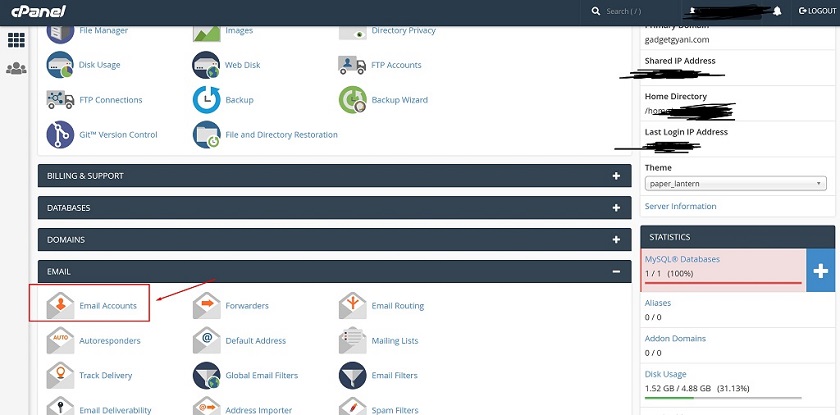
2. After clicking on the email, option select the domain you want to use as your custom email address from the drop-down menu and write desired email address and a password must choose a strong one.
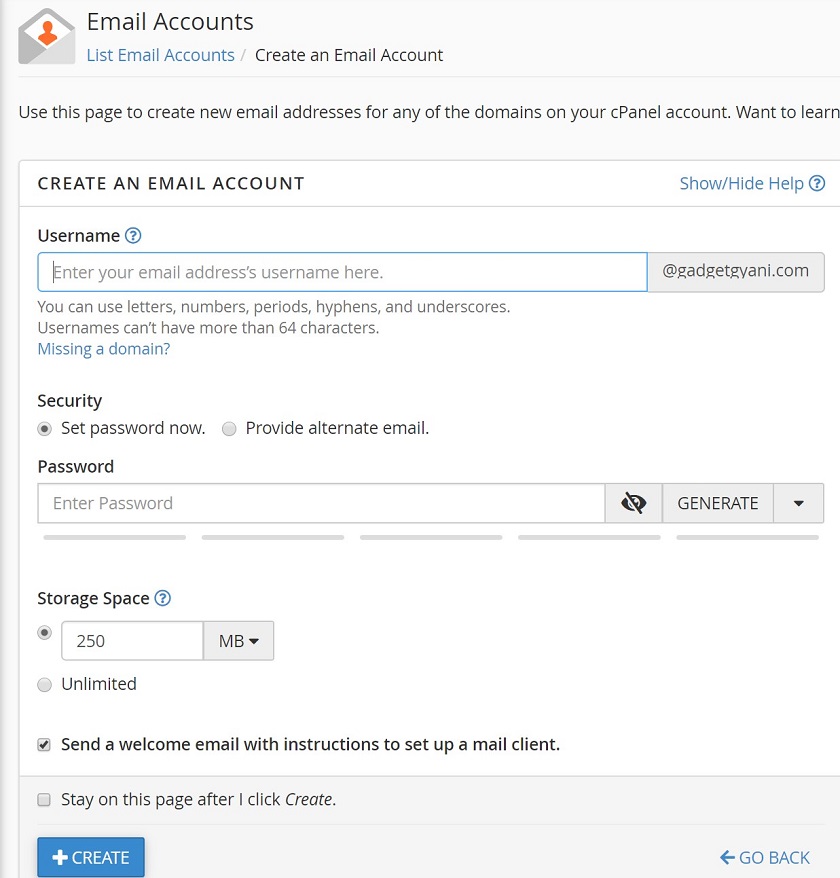
3. Here you’ll find many options after filling out your username and password, like storage space (choose unlimited or set your own storage space) and send a welcome email with instruction to set up a mail. It’s better to choose this option because then you’ll get know your custom emailing setup is going into the right direction.
4. Now click create an account.

5. Your email is ready
Let’s say, for example, you choose admin@gadgetgyani.com to be your email id
Now let’s go to the next step: shall we?
CPANEL EMAIL SETTINGS FOR CONNECTING TO GMAIL
Now get your c-panel and find your email settings.
Log into your Cpanel > Email section > Email Accounts
- Go to “configuration” or in some cases “Connect Devices” button for the next step.

2. Now you’ll see “Mail Client Manual Settings” and Secure SSL/TLS Settings (Recommended) Box. save these details because we are using these details in the configuration of Gmail ID.

You have these details in front of you. You can easily configure Gmail to send and receive emails (later step).
STEP 2 – SEND AND RECEIVE EMAILS USING GMAIL
This process involves a couple more steps than Step 1 and you’ll have to be careful before using these steps. and also you want to create email accounts for your domain name with Gmail. There’s a speed ahead the step involves an extra fee on top of what you’re already paying for your domain and web hosting. Don’t be scared here we are telling you the free one, for which you don’t have to pay a penny. Now let’s get started.
After creating Gmail account it will give you 15GB free storage and access to google drive for your photos and files, and you can create and share documents, spreadsheets and make presentations.
You can also be logged into multiple Gmail accounts at once (meaning you can easily toggle between your personal and business email inboxes)
So sign up for a brand new Gmail account here:- http://mail.google.com/mail/signup or if you have already a one that’s good.
now you have your own Gmail account like in my case gadgetgyani@gmail.com.
ADD EMAIL FORWARDING
what is email forwarding? well, this in terms of Wikipedia Email forwarding generically refers to the operation of re-sending an email message delivered to one email address to a possibly different email address(es). The term forwarding has no specific technical meaning, but it implies that the email has been moved “forward” to a new destination.
so before we configure Gmail settings, we have to create an email forwarder in our web hosting’s Cpanel.
Get back to your hosting’s Cpanel and create an email forwarder. lets put it in simple word. something like this:- admin@gadgetgyani.com to gadgetgyani@gmail.com.
- Log in to your web hosting’s cPanel> Email Section > Forwarders

2. Now click on the add forwarder button.

3. Set what email address you want the email address to be forwarded to.

That’s it. Now all emails to admin@gadgetgyani.com will be forwarded to gadgetgyani@gmail.com.
RECEIVING EMAILS IN GMAIL
- Login to your Gmail Account
- In the top right-hand corner, click on the Settings cog icon and choose Settings
- Click Accounts and Import
- Click ‘ Check mail from other accounts: Add a mail account ”

5. Enter your Email address, e.g. admin@gadgetgyani.com
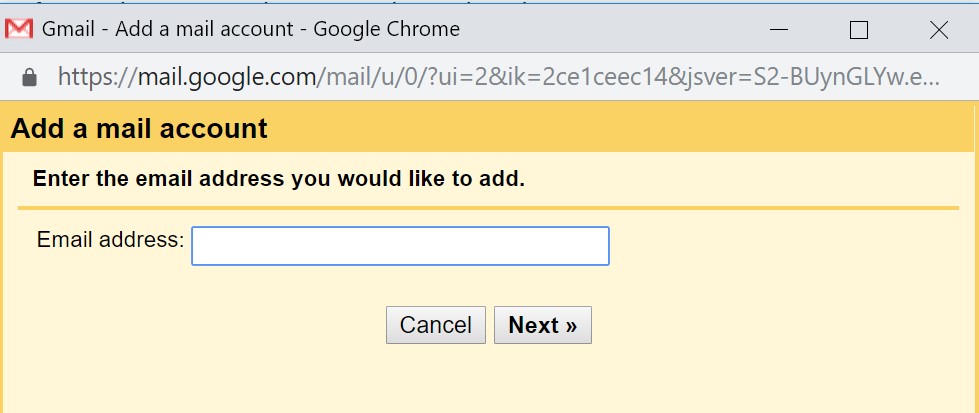
6. After clicking on the next button you’ll get
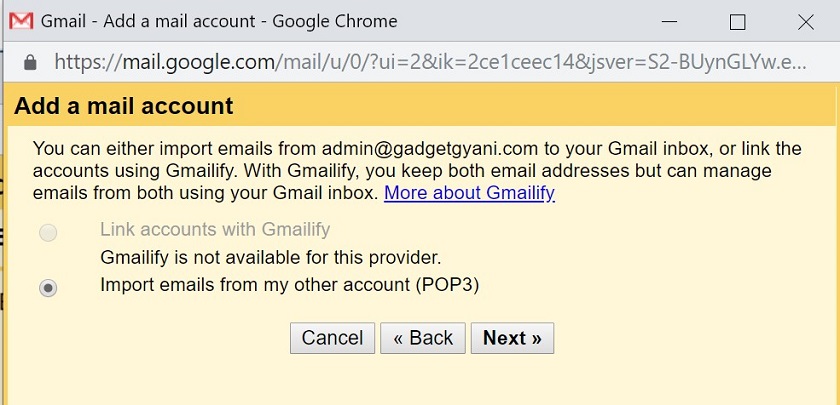
7. Click the Next Step button.
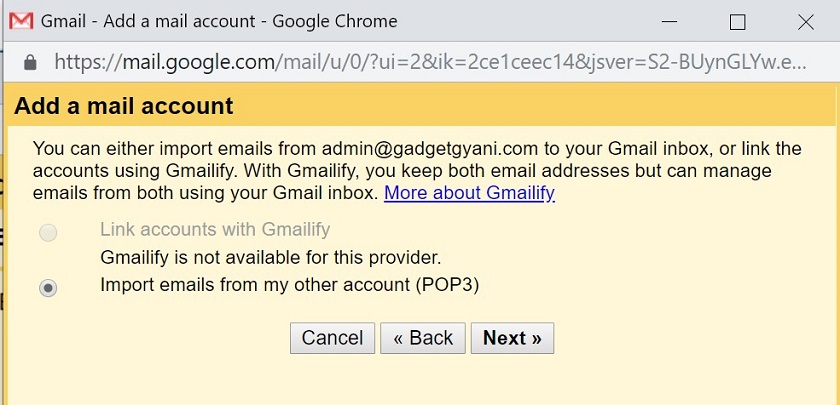
- Enter your full email address as the Username
- Enter Password for your email account
- Enter the incoming POP Server. Choose the Always use a secure connection (SSL) option. Make sure the port is changed to 995
- Choose any additional options you may want
- Click the Add Account button
SENDING EMAILS IN GMAIL ID

- Choose Yes, I want to be able to send mail as e.g. Peter@example.com”
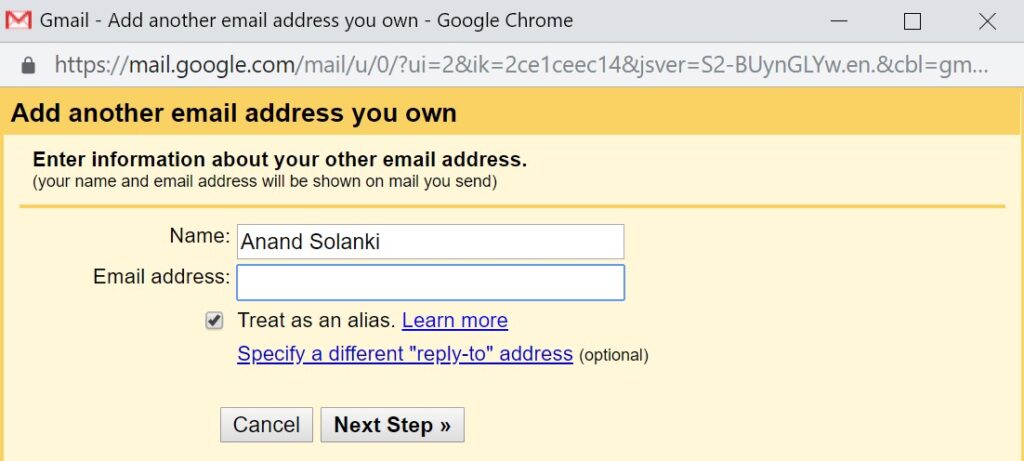
2. Untick the “Treat as alias” checkbox (if left ticked the recipients of your emails will see a message saying “email is sent on behalf of …@gmail.com”
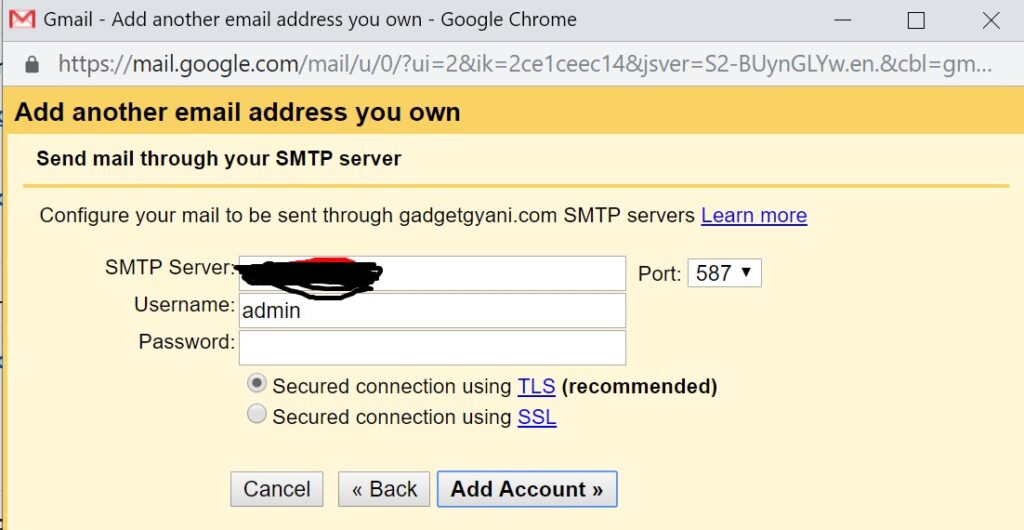
3. Click the Next Step button.
- Enter the outgoing SMTP Server
- Enter your full email address as the Username
- Enter Password for your email account
- Choose Secured connection using SSL. Make sure the port is changed to 465
- Click Add Account
Verify your email address
Because we set up email forwarding before, a confirmation email will be sent to your Gmail.
- Click the confirmation link in the email or copy/paste the PIN.
- Now you can now send and receive emails using Gmail.
Conclusion
Custome e-mail is important to you then you owe it to get yourself a professional looking email address. because having a Gmail Hotmail address simply won’t look professional.
In this post, you walked through step by step to create a custom email address using your own domain name. We have also shown you how to connect this email address to a free Gmail account so that you can both send and receive emails from Google’s email solution.





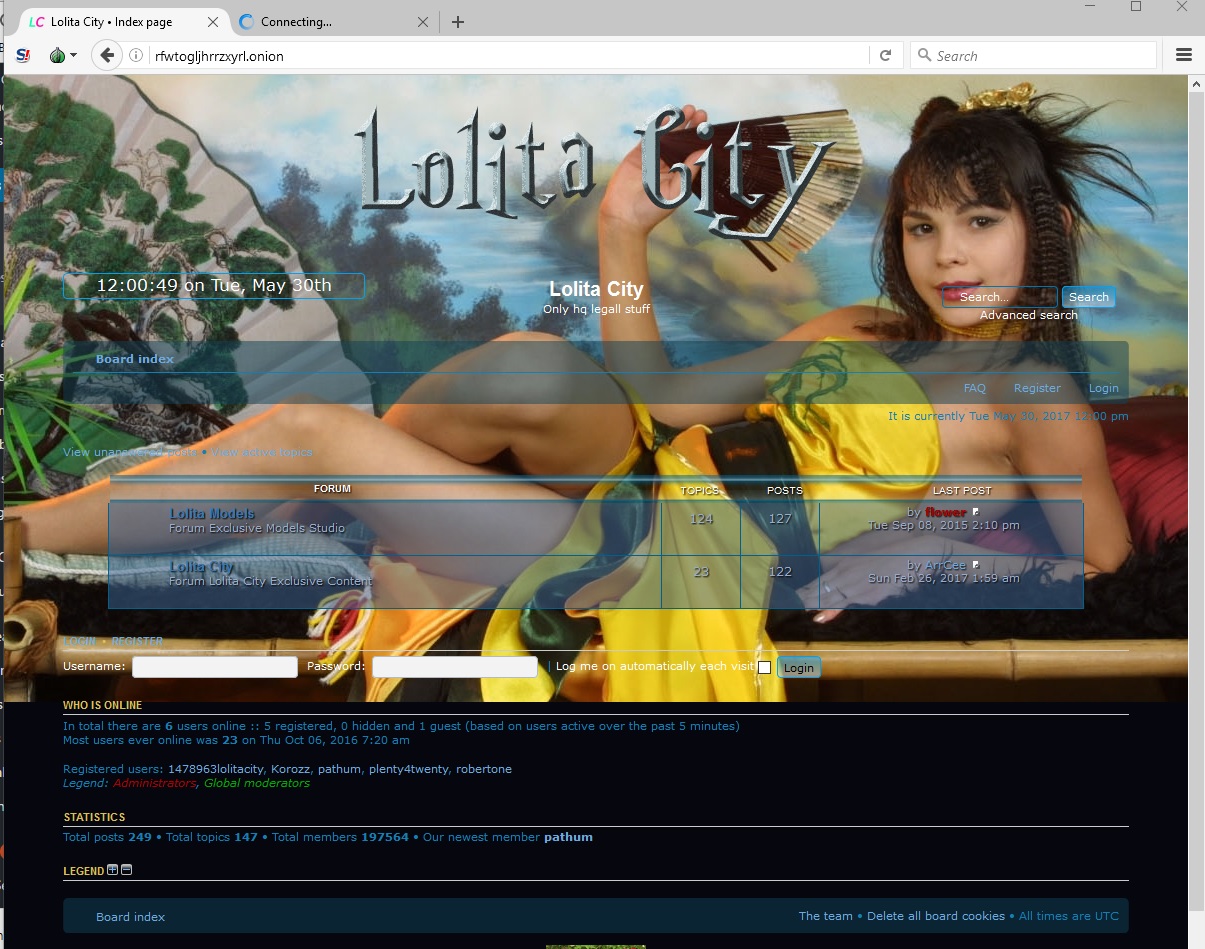
![[Top 9] Chat Forums on Deep Web | Deep Web Chat Rooms | Enter At Your own Risk Top 9 Chat Forums on Deep Web, The Lolita City, onion deep web, dark web lolita, lolita city,](https://www.gadgetgyani.com/wp-content/uploads/2018/03/deep-web-CHAT-FORUMS.jpg)